Interior Walls
Walls in the 3DTHD are dropped as “panels” as you would assemble a wall with steel framing, timber framing or SIPs. You drop in several panels to create an interior wall arrangement and leave spaces for Interior Doors, which you’ll insert the Interior Doors later.
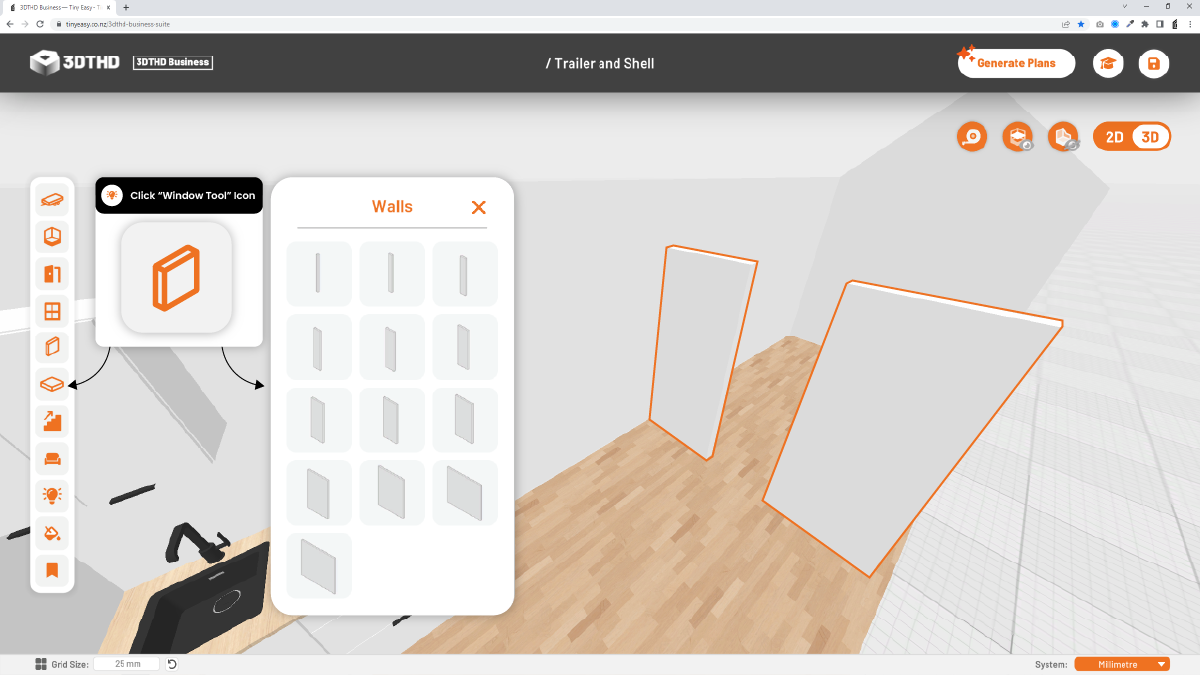
Resizing Walls
The Interior Walls Menu has multiple preset sizes, which serve as a starting point to then modify and resize to suit your needs. You can change the Width, Depth, and Height of each Wall panel.
To enter the correct Wall Depth (Wall Thickness), add up your interior wall framing and 2x interior lining thickness. E.g. 70mm framing + 2x 10mm Interior Lining = 90mm Depth.
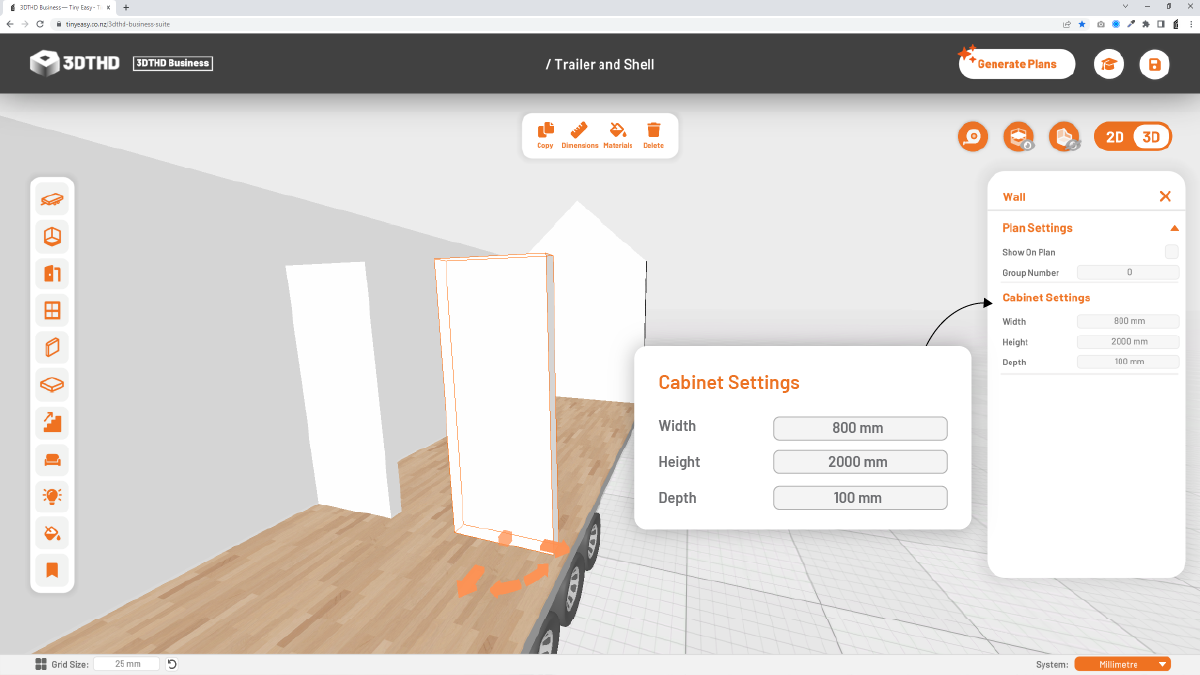
Moving Walls
To accurately move Wall panels, we recommend turning on the Dimension Move Tool.
When placing walls, enter the exact dimensions in the input panels of the Dimension Move Tool to ensure they are spaced accurately. In the example above, by using the Dimension Move Tool, we know there is a 800mm gap for a Door between the panel and a room width of 2150mm behind the wall panel.
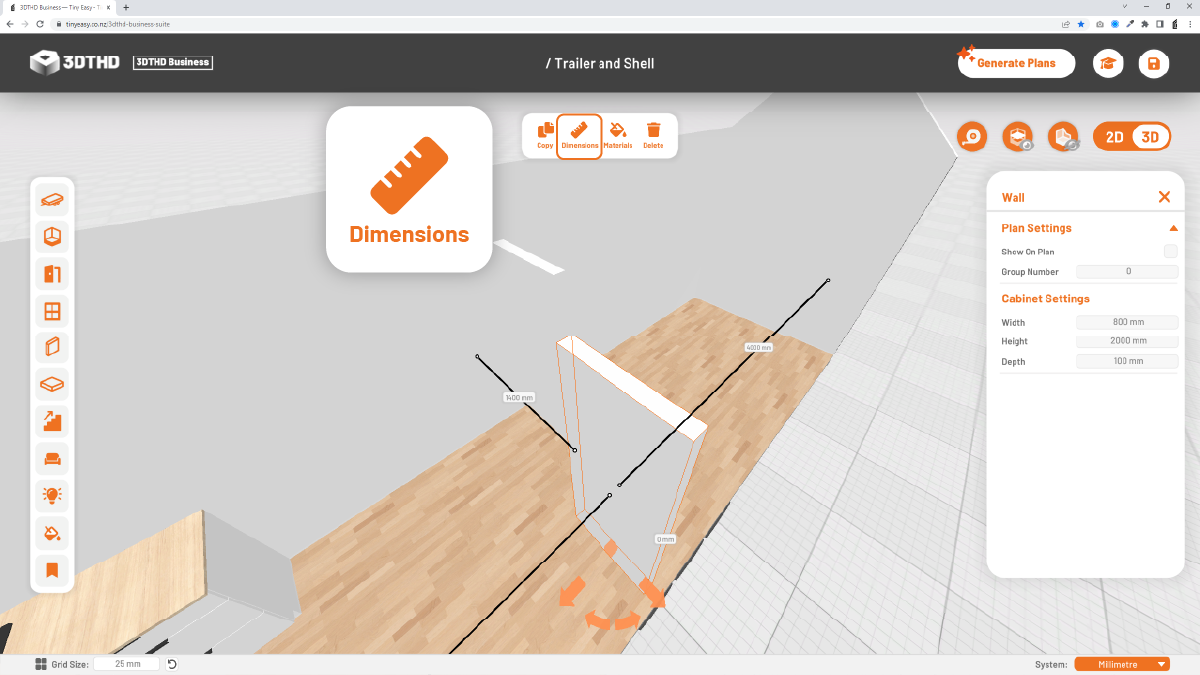
Moving with Gizmo
You can also move Walls by using the Gizmo. Make sure your walls align with other objects without overlapping.
If you need to, change the Grid Size to a finer Grid, e.g. 5-10mm or 1-2in. Use the Fly Through Camera to get close to the Wall Panels to make sure they align, and there are no gaps or overlaps.
Plan Settings:
If you want to show Interior Walls on Cabinetry Plans you can add them to the Cabinetry Plan under the Plan Settings tab in the Properties Menu.
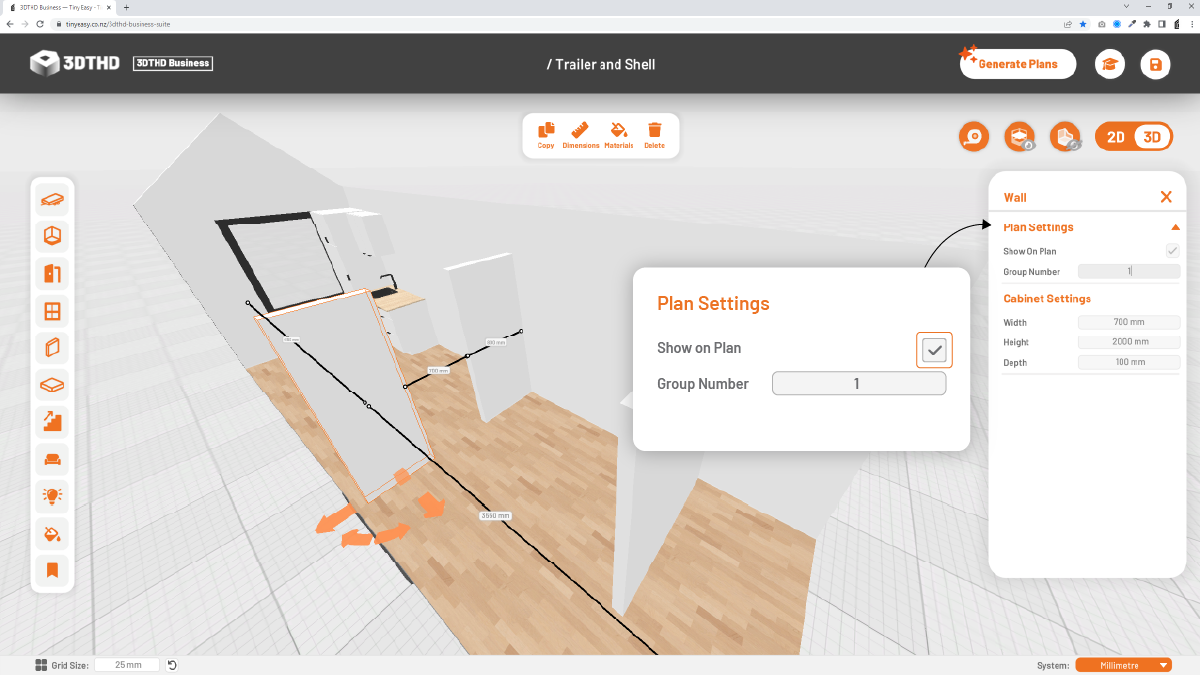
Attach Walls Roof to Walls Tool - 🌟NEW!
19/04/23
The Attach Walls to Roofs tool allows you to extend your interior wall to a mono and gable style roof/ceiling.
To use this tool, select the wall you wish to extend to the full height of the ceiling.
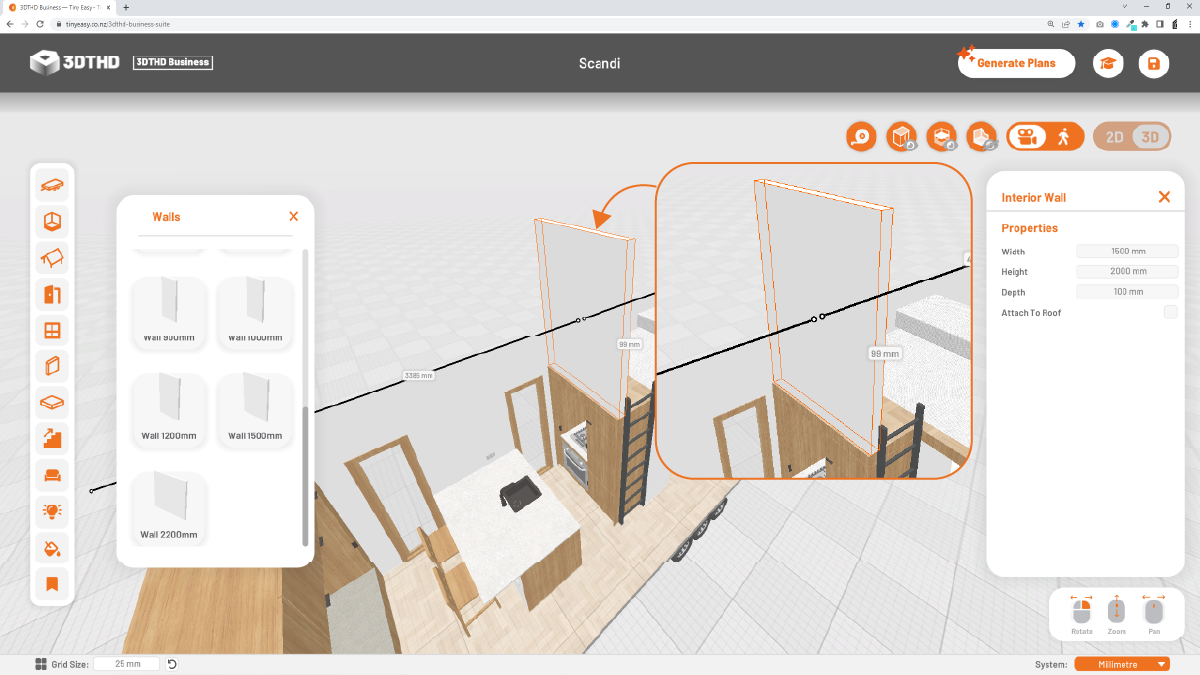
If you're placing walls in a loft, adjust the height first.
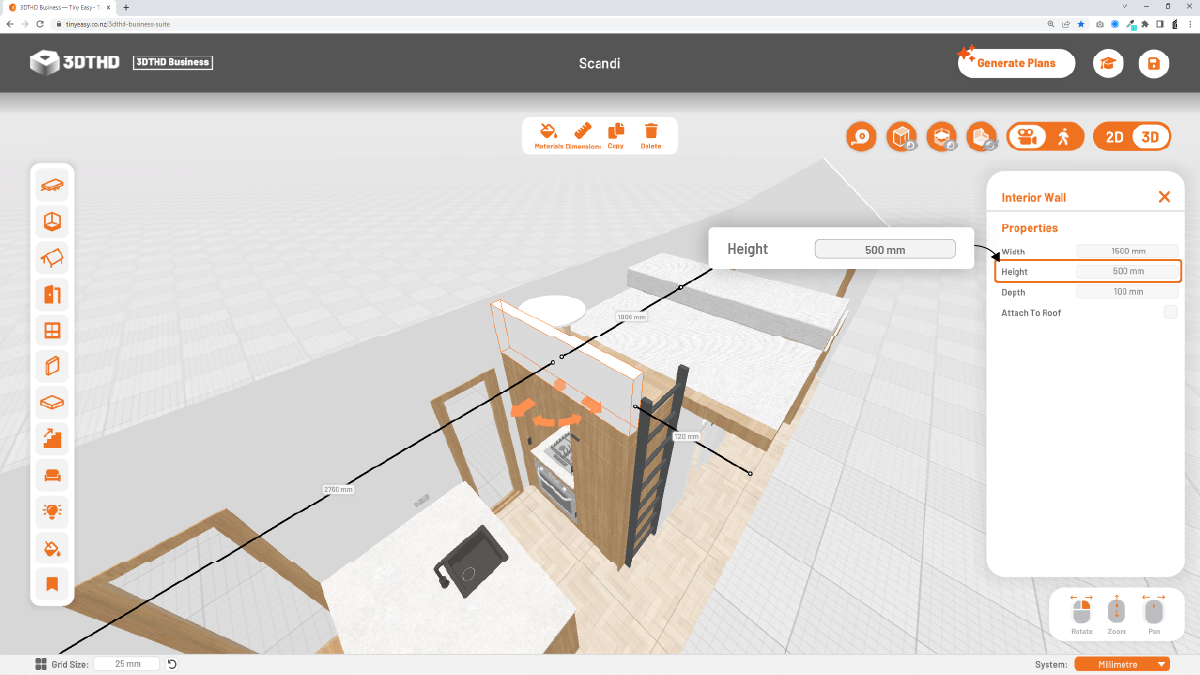
In the interior wall menu on your right, you will notice a check box selection option.
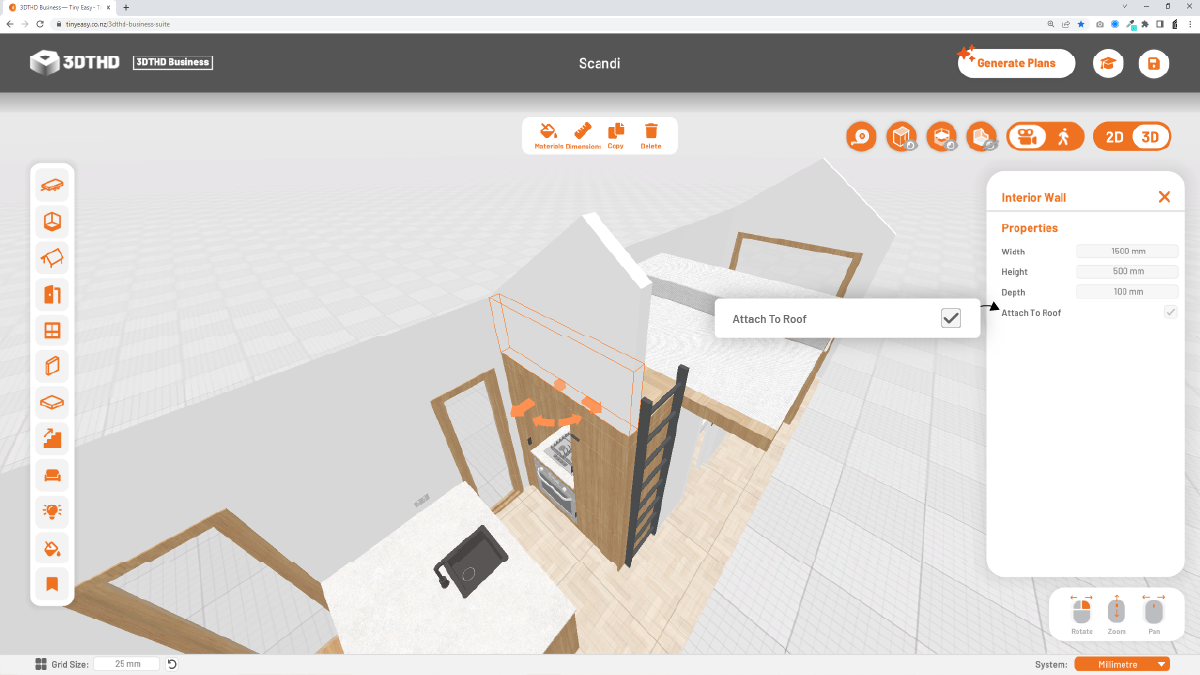
To activate the attach walls to roof, check this box.
